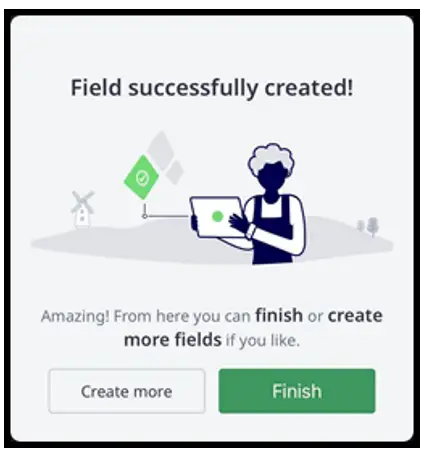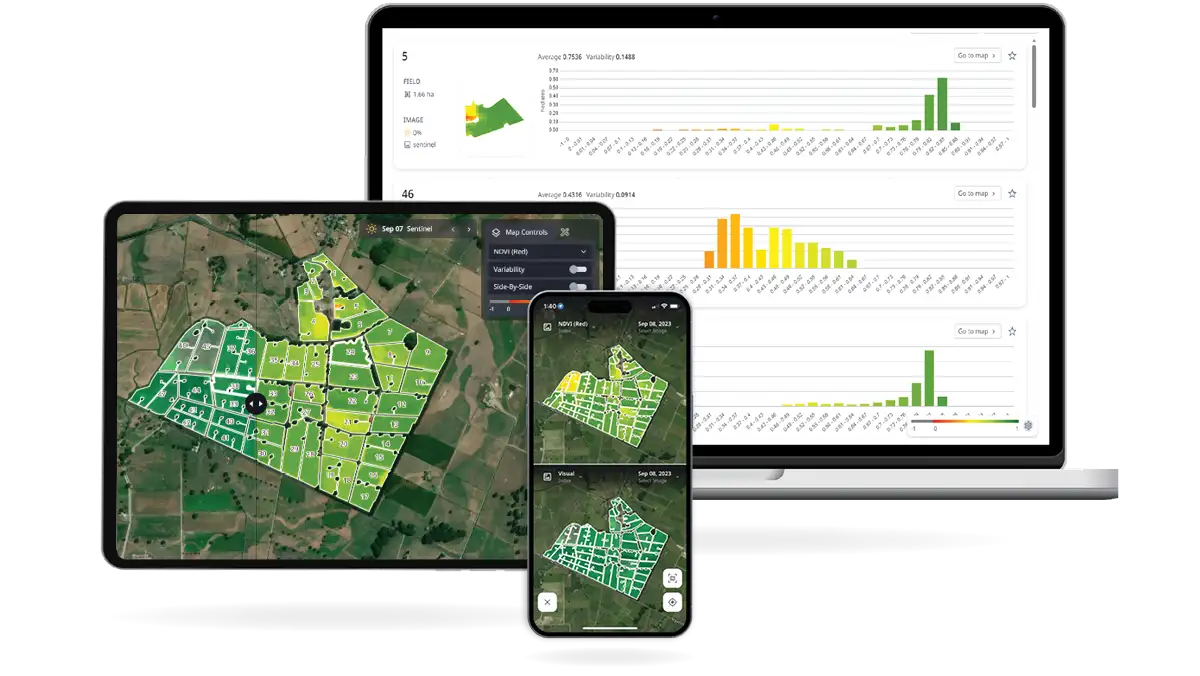Use the Quick Actions button at the bottom of the navigation bar to add a new paddock
Next, select the option to ‘Create a paddock’, select the hand-drawing method and start placing points on the map.
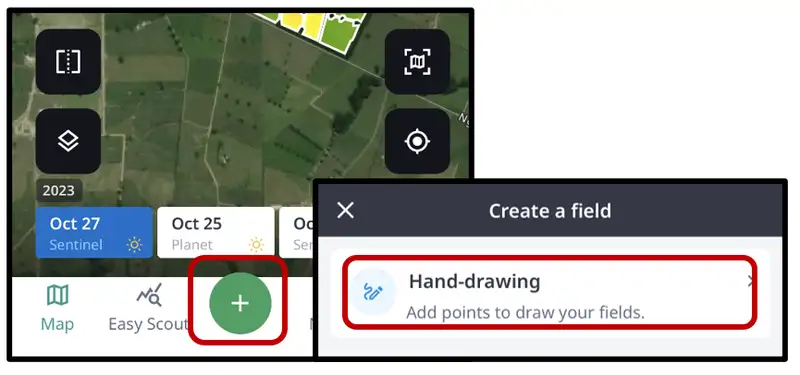
To draw a paddock within Apple’s iOS, you will have to tap on the smaller dots between the larger ones on the line to create a new ‘segment’. Press and hold on the larger dot to move and adjust the line of the boundary. Only the larger dots can be held for editing while creating the boundary.
Android allows you to edit while creating the boundary by holding the large buttons to move them. There is no creation of a new segment with smaller dots as seen left with the iOS version.
Features within the ‘Create a field’ tool include:
- Delete all points and remain on the map to start over.
- Undo the last line created for the paddock.
- Centre the map on the property.
- Centre to your own GPS location.

To complete the paddock, update the paddock's name and select ‘Done’.
Upon completing the new paddock, additional paddocks can be created by selecting ‘Create more’. If no additional paddocks are needed, select ‘Finish’ to return to the Map.