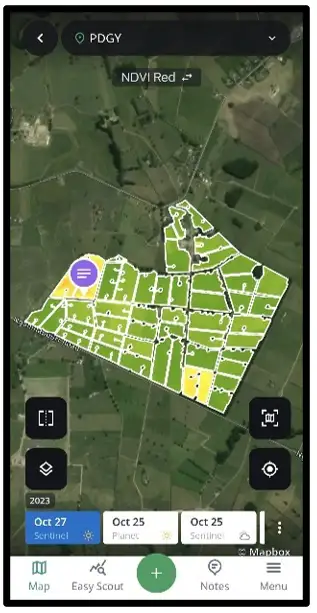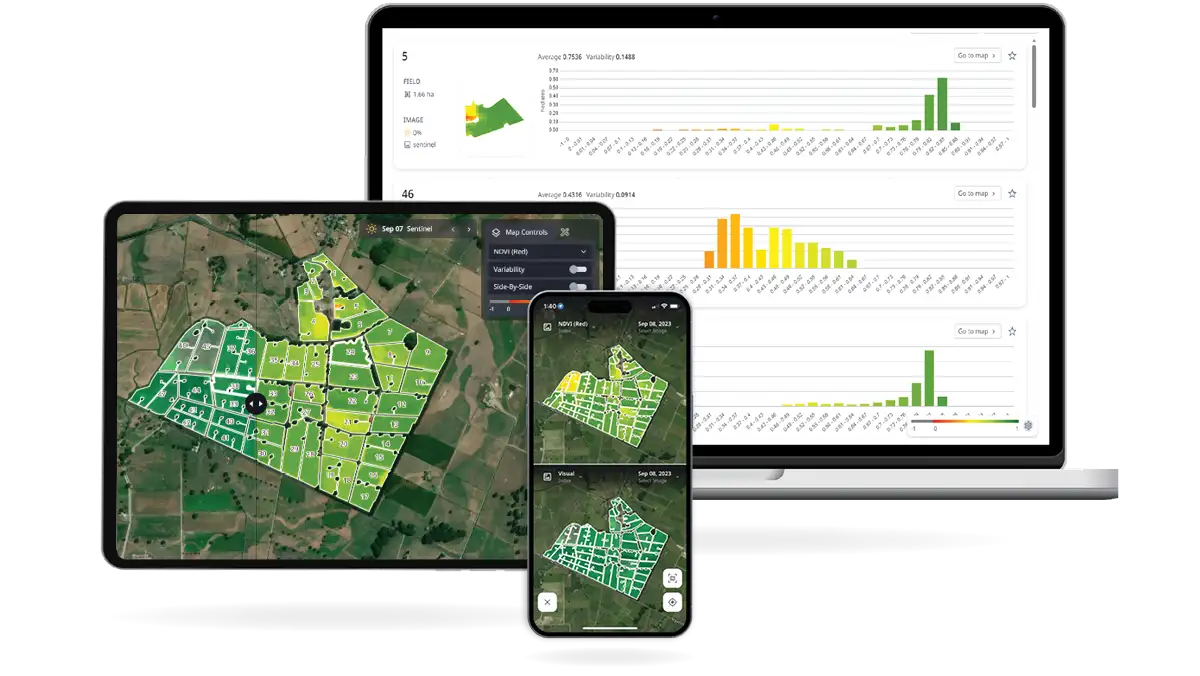If you have opted into Cropwise Imagery as part of the SPACE™ service, you will receive an email invitation from Cropwise Imagery to set up your account. Once you have done so, you will be able to set up your account on the Cropwise Imagery mobile app using the same credentials.
The Cropwise Imagery app is available to download on both Apple iOS and Android devices.
Once the mobile app is downloaded, you will be asked if you wish to ‘allow "Imagery" to use your location’. By selecting ‘Allow While Using App’, it will use the GPS location of your mobile device to pinpoint your position. While doing your farm walk, this will allow for more precise marking of points of interest within your paddock.
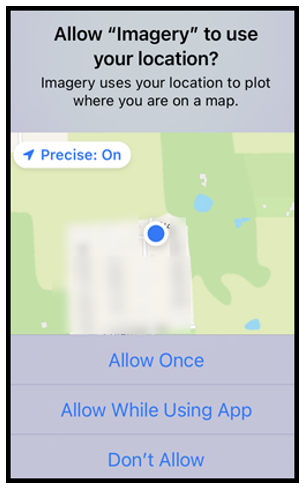
Next, select ‘Access your account’ and then ‘Continue’, along with the prompts to sign in to Cropwise Imagery with your email and password. If you need to reset your password, simply select ‘Oh no! I forgot my password’ option and follow the prompts.
When successfully logged in, you will be presented with a ‘Welcome to Imagery!’ message, with a preview of the features accessible within the app.
After selecting ‘Access your account’, you will be directed to the below screen. Select ‘Next’, then ‘Done’ to navigate to the LIC SPACE™ landing page.
Next, select your farm to begin using the Cropwise Imagery app features.
Once the mobile app is downloaded, you will be asked if you wish to ‘allow "Imagery" to use your location’. By selecting ‘Allow While Using App’, it will use the GPS location of your mobile device to pinpoint your position. While doing your farm walk, this will allow for more precise marking of points of interest within your paddock.
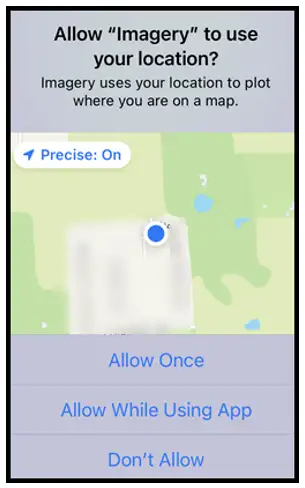
Next, select ‘Access your account’ and then ‘Continue’, along with the prompts to sign in to Cropwise Imagery with your email and password. If you need to reset your password, simply select ‘Oh no! I forgot my password’ option and follow the prompts.
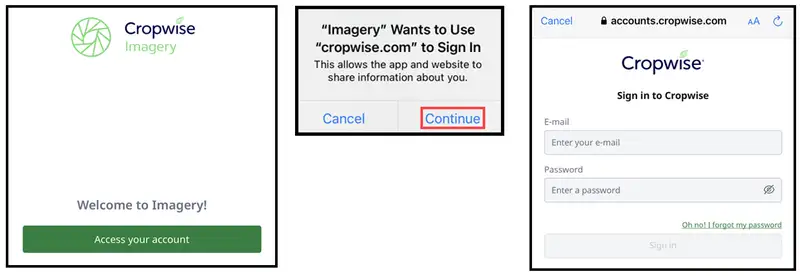
When successfully logged in, you will be presented with a ‘Welcome to Imagery!’ message, with a preview of the features accessible within the app.
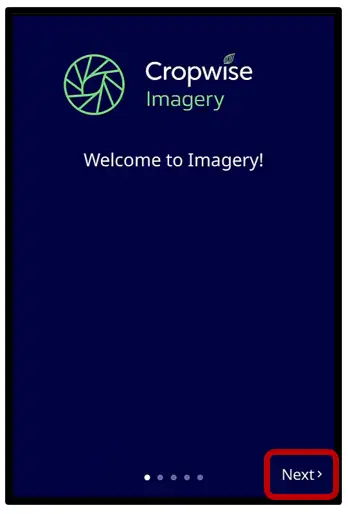
After selecting ‘Access your account’, you will be directed to the below screen. Select ‘Next’, then ‘Done’ to navigate to the LIC SPACE™ landing page.
Next, select your farm to begin using the Cropwise Imagery app features.